For either a folder that you created for a department or for your own folder, you can give other people access to the folder. Once you do this, then when the other person goes the home page, clicks his/her name at the top of the right column, and picks Folders, the folder will be in the list.
If a folder requires high security level: Associating someone with lower security level with that folder will NOT give that person access to the folder; the person must have the appropriate security level in addition to being associated with the folder.
- Go to the appropriate list of folders.
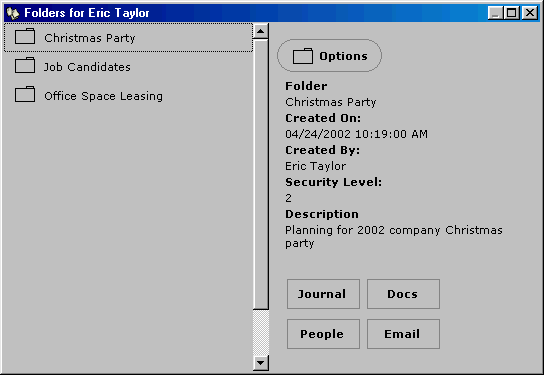
For departmental folders: At the top of the screen, click the Departments tab, click the department that the folder was created for, click Options, and then click Folders.
For your own folders: On the Home Page, click the Go button, and then click Folders. - Click Options, and then click Associated People.
You could also click the People button at the bottom of the window. This takes you to a list of people currently associated with the folder.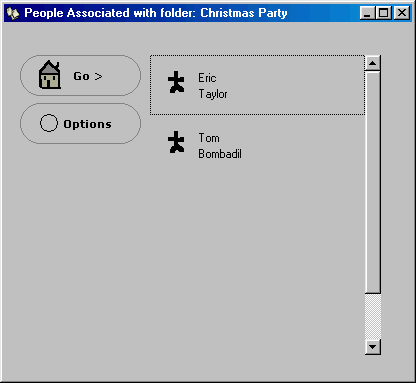
- To associate another person with this folder: Click Options, and then click Associate Person. Chronicle brings up the standard box for finding a person; type up to four letters of the person's last name, click the person's name if more than one name comes up, and then click Next. (Repeat this step for each person you want to add.)
To remove a person who is currently associated with this folder: Click the person to remove, click Options, and then click Disassociate Person. Chronicle asks you to confirm that you want to remove the person; click Yes to confirm that you no longer want the person associated with this folder. - When done, click the
 in the upper right corner to close the associate person window and return to the list of folders.
in the upper right corner to close the associate person window and return to the list of folders. - Click the
 in the upper right corner of the window to close the folder window.
in the upper right corner of the window to close the folder window.

Comments
0 comments
Please sign in to leave a comment.