You do not need to add any information here to begin using Chronicle. When you start scheduling production employees on the calendar is a good time to revisit these settings. This tab serves the purpose of telling Chronicle who the production employees are that will be scheduled to these types of departmental jobs and who will appear on that department's Departmental Employee calendar.
From the scheduler you will be able to view all of the scheduled events for a particular department. If you create divisions, you will also be able to view all events for that division. This also creates a group of production employees that you can use to send an email to the production employees. Office staff or those who might need to review jobs for this department should not be listed here for these reasons.
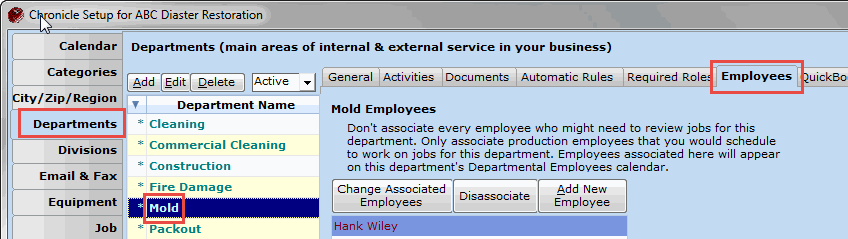
To add an employee to a department:
To remove an employee from a department:
- Click Change Associated Employees. You will see a list of all current employees.
- Check all employees you wish to add to the selected department. Do not choose office staff or management. Only those that will need to be scheduled to jobs.
- Across the top of the screen you will see a row of tabs, choose the Documents tab to customize documents for the selected department.
If you need to add new departments, you must do that before you can add the activities for those departments. - Once in the document setup, go to the appropriate tab:
Defined Documents: Define or identify the documents you regularly use and their standard source, including document templates with definable content (like particular job and customer info).
Required Documents Sets: Define which documents are required for different types of jobs.

Comments
0 comments
Please sign in to leave a comment.